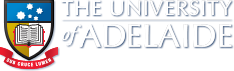Applicant Quick Reference Guide
Getting Started
In order to use the University of Adelaide Higher Degree by Research International Admission and Scholarship Applications system you must have an active account. This is achieved by registering your email address and assigning a password. Once you have an active account, you can use your registered email address and password to login.
How to create your account
- From the Welcome page, select I am an International Applicant
- Click the Register as a New Applicant button
- The Register an External Account screen appears
- Enter a username, your first name, last name, mobile phone number and the email address you wish to register, select the checkbox to agree to the terms and conditions specified and then click Register
- You will receive an email entitled 'Welcome to the University of Adelaide!'. Click on the Activate Account link within this email to create a password for your account (the link will expire in 1 hour)
- A page to create your password will now open. Click on the Set Up button
-
Enter your password and click Next to register. Password requirements are:
- At least 11 characters
- A lowercase letter
- An uppercase letter
- No parts of your username
- Does not include your first name
- Does not include your last name
- Your password is now created and you are redirected to the Online Applications homepage. Click the green Sign In button to access the system and create your application
- If you require assistance with creating your account or password, please contact Technology Services on +61 8 8313 3000 or at Contact Us Form